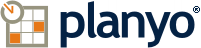Planyo Help :: Configuration page: Coupon invoice template
The following settings are accessible through the backend configuration page "Coupon invoice template" located at https://api.planyo.com/sn-coupon-invoice-template.php
Option grouping "Outer template (Invoice)"
If your site is using coupons, here you can define the layout of the coupon payment invoice. Note that generating invoices for coupon purchases is optional and you can turn it on at Invoice settings.
Invoice
Verify code
The global template must contain the $(products) tag, which is where specific invoice items will be listed. Other tags you can use:$(sequential_number) -- your site's sequential number of the invoice, $(year_sequential_number) -- your site's sequential number of the invoice in a given year, $(financial_year_sequential_number) - your site's sequential number of the invoice in the financial year (as set in Invoice settings)$(invoice_creation_date), $(invoice_creation_date_formatted) - the invoice creation date , as a number without separators and formatted as per site settings, e.g. 20160105 and 2016-01-05,$(invoice_creation_time), $(invoice_creation_time_formatted) - the invoice creation time, as a number without separators and formatted as per site settings, e.g. 1245 and 12:45,$(currency) -- currency of the invoice, $(total_price_net) -- total price (without tax), $(total_price_gross) -- total price with tax,$(total_tax) -- amount of tax, $(amount_paid) -- amount already paid, $(amount_owed) -- amount to be paid, $(discount) -- amount of discount, $(price_no_discount) -- total amount without discount, $(total_price_to_be_paid) -- original price minus the discount applied,$(total_quantity) -- sum of all quantities in the invoice, $(page_break) -- continue on a new page$(tax_rate_count), $(tax_rate:x), $(tax_rate_value:x) -- these tags allow you to list all tax rates with amount. You usually use them with the $(foreach:xxx) tag, for example: $(foreach:$(tax_rate_count))Tax $(tax_rate:$(it))%:$(tax_rate_value:$(it))$(endfor),$(coupon_payment_id) -- ID of the coupon payment, $(coupon_holder_info) -- holder information as entered by customer,$(coupon_holder_email) -- email address of coupon holder, $(coupon_buyer_info) -- buyer information as entered by customer,$(coupon_payment_date) -- date of coupon payment, $(coupon_add_field_xxx) -- value of the additional holder or buyer field as entered by customer (see Coupon purchase template)The template can also use general tags (how to use tags?). Please see the following FAQ questions for a detailed tag list:Tag playgroundConditional printing of textsUniversal tagsSite dataResource dataReservation data
Option grouping "Inner template (Item)"
Here you can choose how each individual invoice item will be inserted into the invoice (outer template). Select whether you want to show invoice items in a table or as blocks of HTML code.
Edit as
[Possible drop-down choices: Table, Block]
Verify code
The item code can contain the following tags:$(item_number) -- item number on the invoice (1,2,3,...), $(is_reservation_item) -- set to 1 if given invoice item is the main reservation,$(product_name) -- name of the product / item, $(product_quantity) -- quantity, $(unit_price) -- unit price without tax,$(unit_price_gross) -- unit price with tax, $(currency) -- currency, $(product_price) -- subtotal for given item without tax,$(product_tax) -- tax paid for given product, $(tax_rate) -- tax rate, $(product_price_gross) -- subtotal for given item with tax,$(product_price_gross*XXX) -- same as $(product_price_gross) but multiplied by XXX (e.g. $(product_price_gross*2) returns doubled price)The template can also use general tags (how to use tags?). Please see the following FAQ questions for a detailed tag list:Tag playgroundConditional printing of textsUniversal tagsSite dataResource dataReservation data
Add header to the table
Number of columns
Edit columns
Customize style
Using the options above you can set up the look of the table that will list the invoice items. You can add or hide the header row and choose how many columns will be shown in the table. Click the Edit columns button to enter the contents of the columns and Customize style to modify the table's CSS styles.The item code can contain the following tags:$(item_number) -- item number on the invoice (1,2,3,...), $(is_reservation_item) -- set to 1 if given invoice item is the main reservation,$(product_name) -- name of the product / item, $(product_quantity) -- quantity, $(unit_price) -- unit price without tax,$(unit_price_gross) -- unit price with tax, $(currency) -- currency, $(product_price) -- subtotal for given item without tax,$(product_tax) -- tax paid for given product, $(tax_rate) -- tax rate, $(product_price_gross) -- subtotal for given item with tax,$(product_price_gross*XXX) -- same as $(product_price_gross) but multiplied by XXX (e.g. $(product_price_gross*2) returns doubled price)